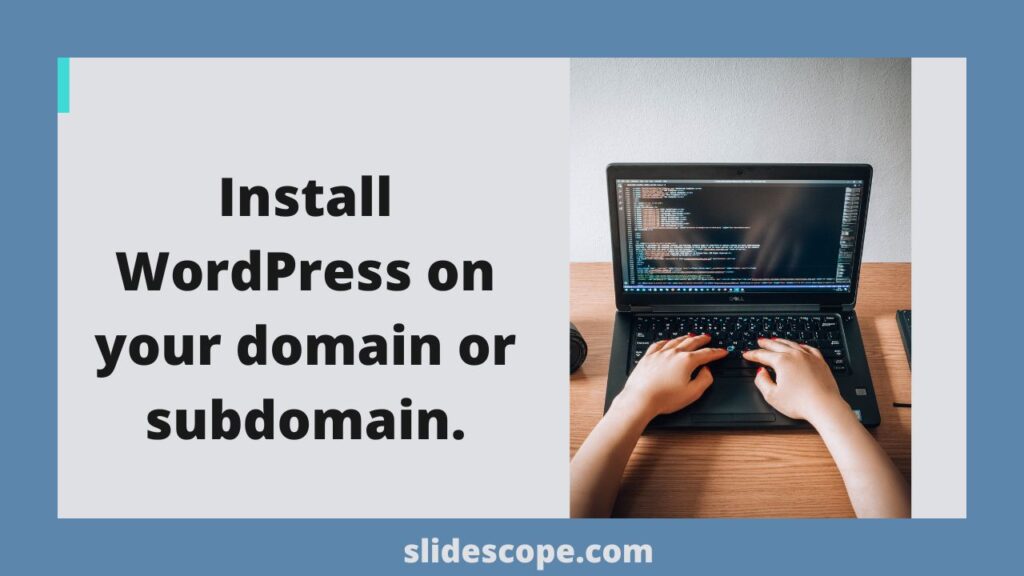Install WordPress on your domain or subdomain.
- Add a new domain to your hosting.
- Add your hosting nameservers to your domain.
- Open file manager in your hosting and upload the zipped WordPress folder that can be downloaded from WordPress.org
- If you don’t want to use option ‘c’ you can look for hosting with Autoinstallers like Softaculous.
- If you are following option ‘c’, extract your zipped WordPress in your root folder (directory) or directory of your choice.
- Look for a file named Wp-config-sample.php, right click and open it in php/file editor.
- Go to your hosting control panel and look for Database >> Create New MySql Database
- After creating the database add a user to your database, remember or write down the name of database user and its password.
- Now open the window in step ‘f’ and Look for Entries like – Database Name, Database User, Database Password and Host. Paste the respective credentials between the opening and closing single quotes ‘…..‘. Important: If you are on cPanel Hosting – In the Host – use ‘localhost’ (works in most of the cases) or you can ask your hosting provider about the Server IP of MySql database. In the case of Plesk hosting your server IP is provided by the hosting provider. You can use that IP as the host for MySql.
The code looks like this :
// ** MySQL settings – You can get this info from your web host ** //
/** The name of the database for WordPress */
define(‘DB_NAME’, ‘database_name_here’);
/** MySQL database username */
define(‘DB_USER’, ‘username_here’);
/** MySQL database password */
define(‘DB_PASSWORD’, ‘password_here’);
/** MySQL hostname */
define(‘DB_HOST’, ‘localhost’);
10. Now save this Wp-Config-Sample.php file as Wp-Config.php.
11.Open http://yourdomain.com/wp-admin/install.php if you installed it the root folder and http://yourdomain.com/directory/wp-admin/install.php if you installed in the directory folder named ‘directory’.
12. If your wp-config.php file was configured perfectly you will see a screen to enter your Site Name, Site Tag Line and Create Administrator User, Else you be asked to enter the credentials you entered in the step ‘i’.
13. After Installing your WordPress and creating a user you will be able to see your website on ‘yourdomain.com’ OR ‘yourdomain.com/directory’ and you will be able to login to your dashboard by writing ‘/wp-admin’ followed by your site url.
If you have difficulty in understanding any step of this tutorial please comment below.