Facebook Insights to Google Data Cloud Studio has been live for some time and it has some amazing features.
Google Data Studio can be used to fetch data from other sources.
Google Data Cloud can fetch Graphical Data from Facebook Insights.
We will guide you step by step how to create stunning Graph and Chart Reports using Google Data Cloud.
Open this url and login with your existing Gmail ID.
https://datastudio.google.com/navigation/reporting
Step 1 – Click on Start a New Report.
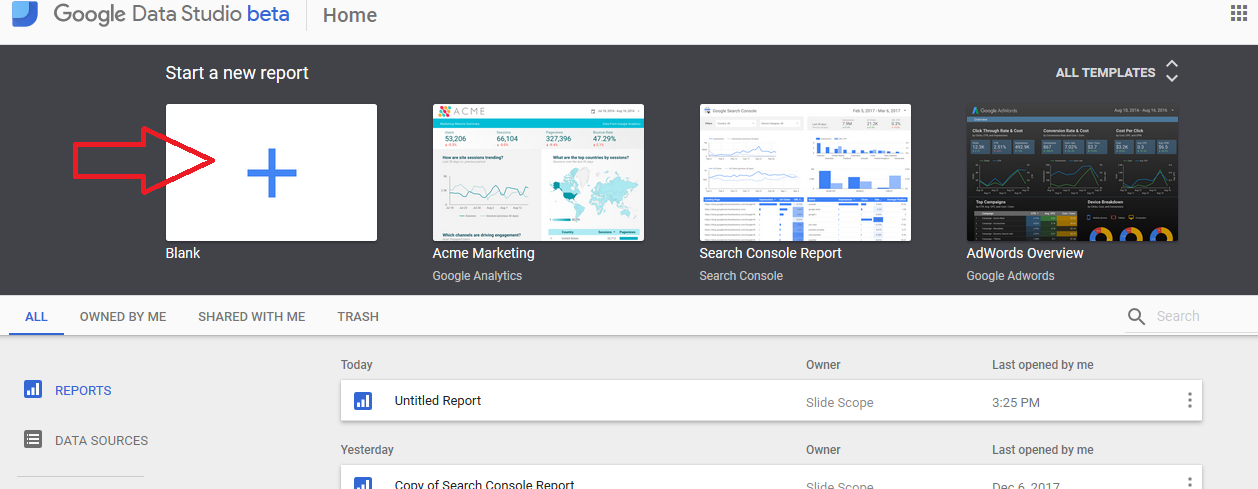
Step – 2 Click on Create New Data Source
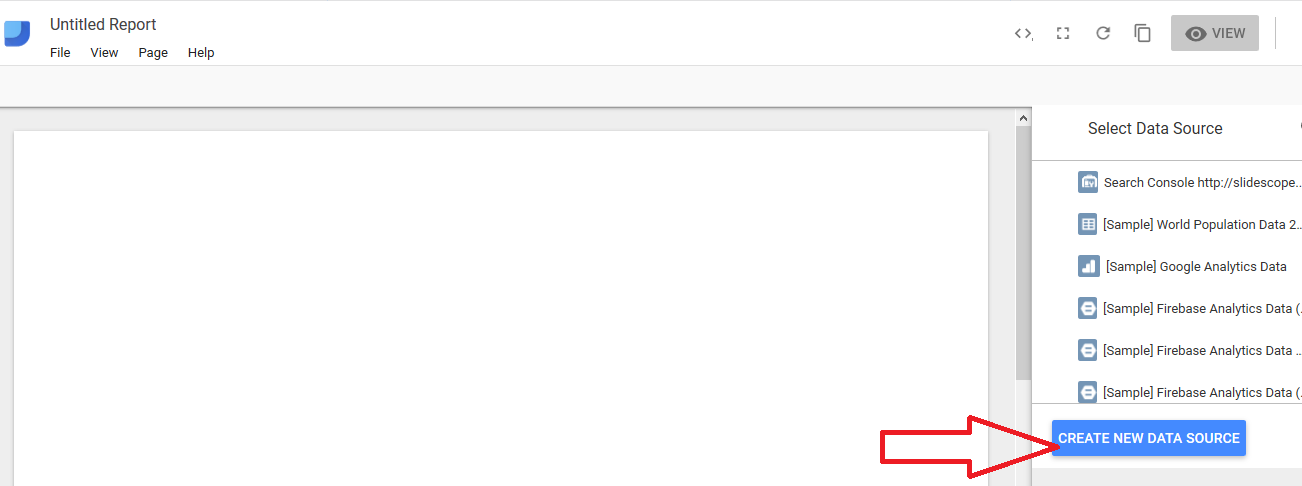
Step – 3 Go to the Connectors panel on the left Sidebar
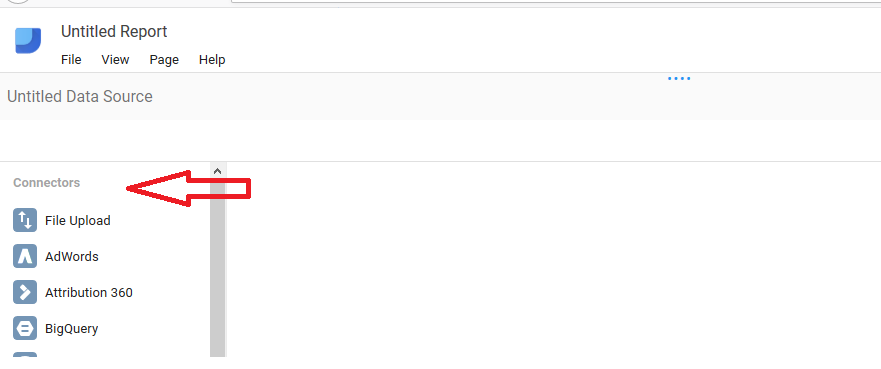
Step – 4 Click on Explore Connectors
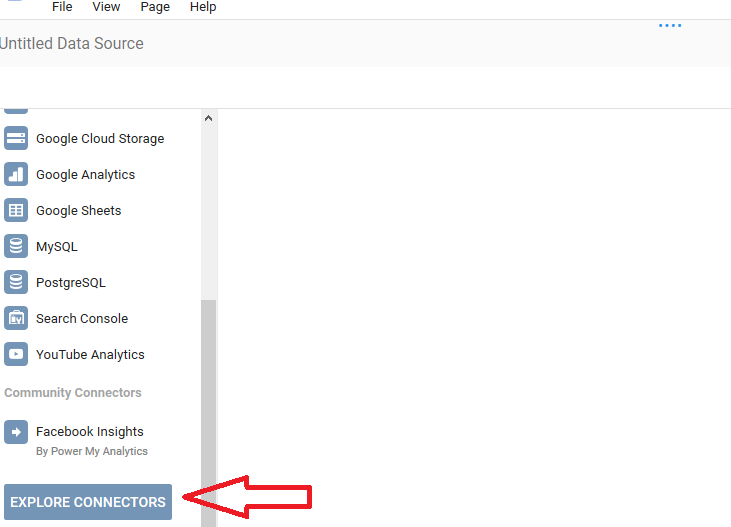
You will see many Data Sources here that will be listed alphabetically. Like – Adobe Analytics, Adwords etc.
Here you have to look for Facebook Insights
After Clicking Facebook Insights it will appear in the left Connectors Sidebar.
(You can additionally connect to facebook ads as well.)
You will see a message – Data Studio requires authorization to use this community connector.
Click on Authorize Button.
You have to select Facebook Insights by Supermetrics.
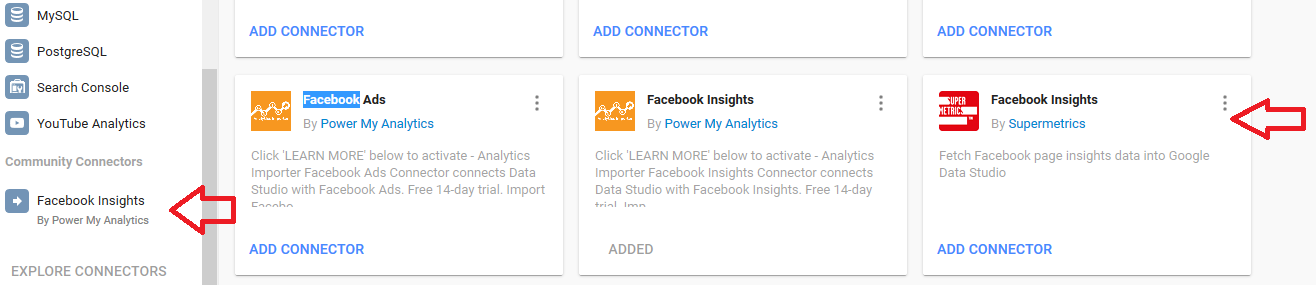
Next you will see this message
Facebook Insights requires authorization to connect to data.
Login to Facebook and give permissions.
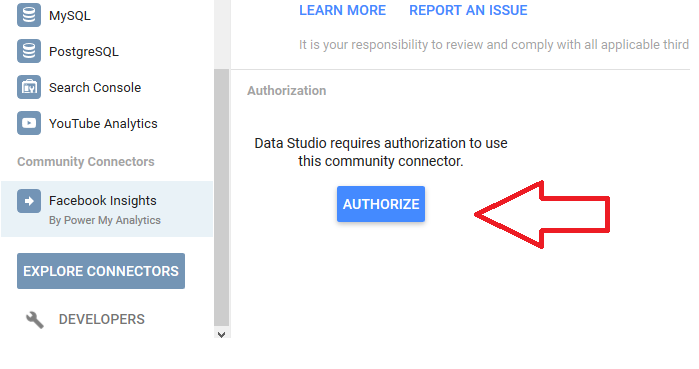
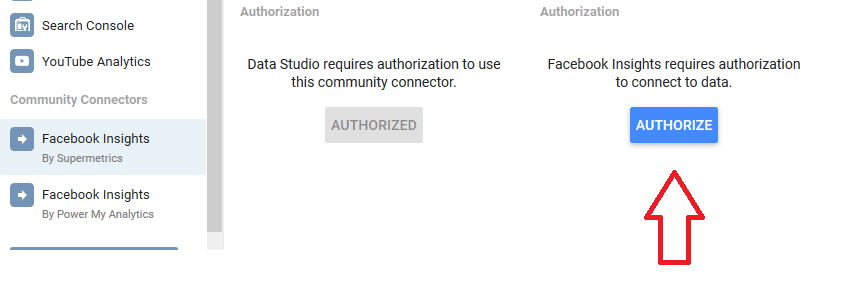
Sepermetrics will now fetch the data from your Facebook Pages.
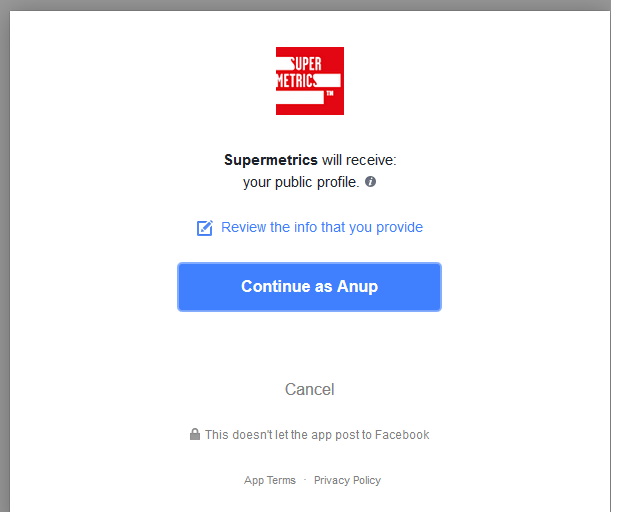
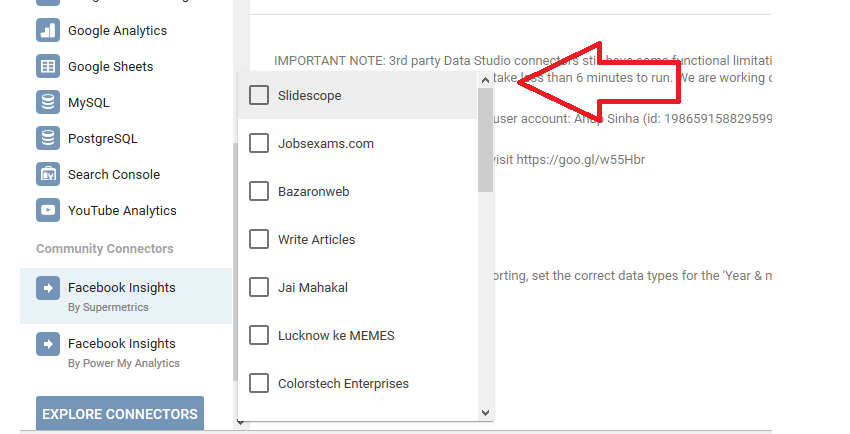
You will be asked to select pages. You can select one page or select all using the check boxes.
You will see a list of selected Pages.
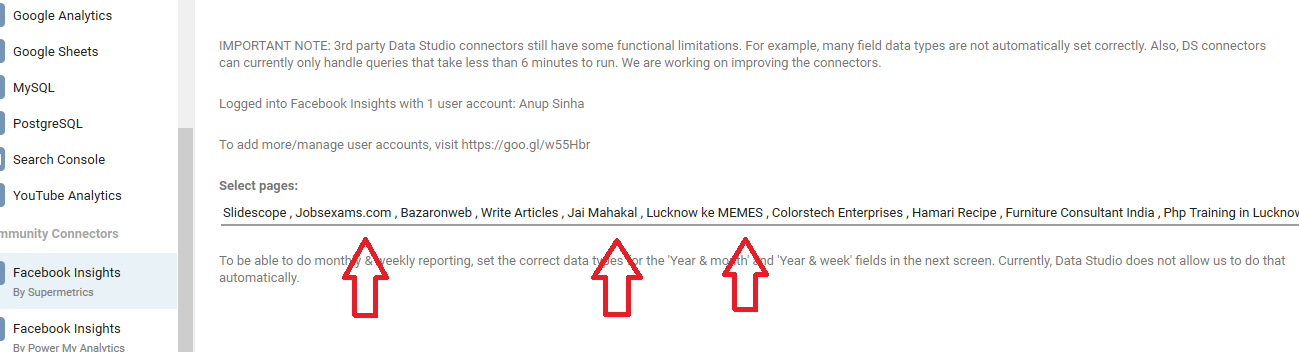
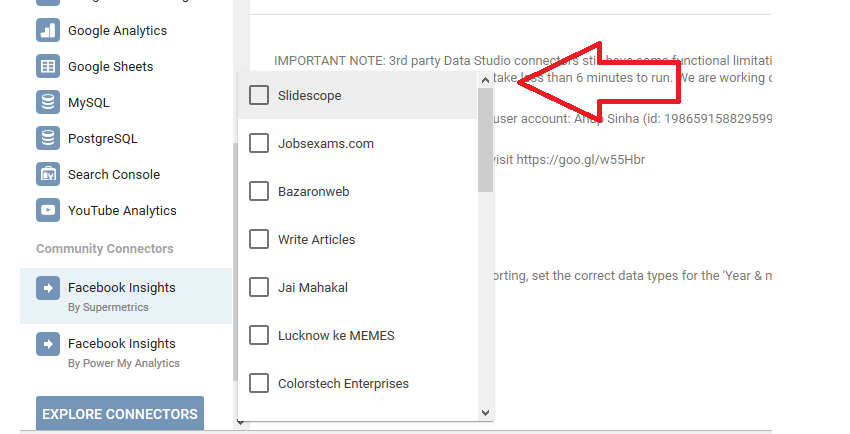
Now click on CONNECT in the top right corner.
In the next screen you will see fields that you can select for detailed report.
You can additionally create your own calculated fields as well.
Now you have to click ADD To Reports
You will see a popup and here also you have to click add to reports.
Once all the data is loaded you will be able to customize the reports and analyze it at one place. You can also show these reports to your clients.

