To calculate the desired metrics (Revenue, Gross Profit, Gross Profit %, Net Profit, and Net Profit %) using the given columns in the financial sample Excel file, follow these steps:
1. Revenue:
- Formula: Revenue=Sales
- The “Sales” column already represents the revenue after discounts.
2. Gross Profit:
- Formula: Gross Profit=Gross Sales−COGS
- Here:
- Gross Sales: Total revenue before discounts.
- COGS (Cost of Goods Sold): Represents the direct cost to produce the sold goods.
3. Gross Profit %:

4. Net Profit:

5. Net Profit %:
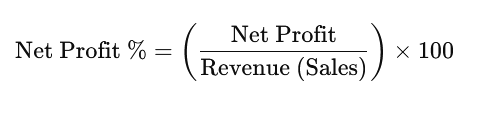
Example Calculations:
Suppose a row has the following values:
- Gross Sales = $10,000
- Discounts = $1,000
- Sales = $9,000 (after discounts)
- COGS = $6,000
Step-by-Step:
- Revenue:
Revenue=Sales=9,000 - Gross Profit:
Gross Profit=Gross Sales−COGS=10,000−6,000=4,000



These calculations can be implemented in Excel, Power BI, or another data analysis tool using calculated columns or measures.
Lets Learn How to implement it using DAX in Power BI
In Power BI, you create calculated columns or measures based on the purpose and context of your calculations:
1. When to Create a Calculated Column
Use calculated columns when:
- You need row-by-row calculations.
- The result of the calculation is static for each row and doesn’t change based on slicers or filters.
- The calculated value will be used in other row-based operations.
2. When to Create a Measure
Use measures when:
- You need aggregations, summaries, or calculations that depend on slicers, filters, or interactions in your report.
- The result changes dynamically based on the context of your visualizations.
Example Scenarios and DAX Formulas
Calculated Column Example:
Create a Net Profit column for each row in your table.
- DAX Formula for Calculated Column:
Net Profit = 'Financials'[Sales] - 'Financials'[COGS] - This is row-level and doesn’t depend on filters.
Measure Example:
Calculate Total Revenue dynamically, aggregated across all rows, and impacted by slicers (e.g., Month, Year).
- DAX Formula for Measure:
Total Revenue = SUM('Financials'[Sales])
Another measure to calculate Net Profit % dynamically:
- DAX Formula for Measure:
Net Profit % = DIVIDE( SUM('Financials'[Sales]) - SUM('Financials'[COGS]), SUM('Financials'[Sales]), 0 ) * 100
Here, the measure dynamically recalculates based on slicers for different time periods or categories.
Comparison Table
| Feature | Calculated Column | Measure |
|---|---|---|
| Row-by-row calculation | Yes | No |
| Changes with slicers | No | Yes |
| Storage impact | Stored in the model (increases model size) | Computed at query time (does not increase model size) |
| Best for | Static values or intermediate results needed for rows | Aggregated or dynamic calculations based on user context |
Use Case Examples
- Calculated Column:
Create aGross Profitcolumn for each row:Gross Profit = 'Financials'[Gross Sales] - 'Financials'[COGS] - Measure:
Calculate overall Total Gross Profit dynamically:Total Gross Profit = SUM('Financials'[Gross Sales]) - SUM('Financials'[COGS])
Calculate Gross Profit % dynamically:Gross Profit % = DIVIDE( SUM('Financials'[Gross Sales]) - SUM('Financials'[COGS]), SUM('Financials'[Gross Sales]), 0 ) * 100
Best Practices
- Use Measures for Aggregations: These are more efficient and dynamic.
- Use Calculated Columns Sparingly: Avoid creating many calculated columns as they increase the model size. Use them only when the result needs to be tied directly to individual rows.
- Model Optimization: If the column can be created in your source data or via Power Query (before DAX), prefer that approach to save memory in Power BI.

