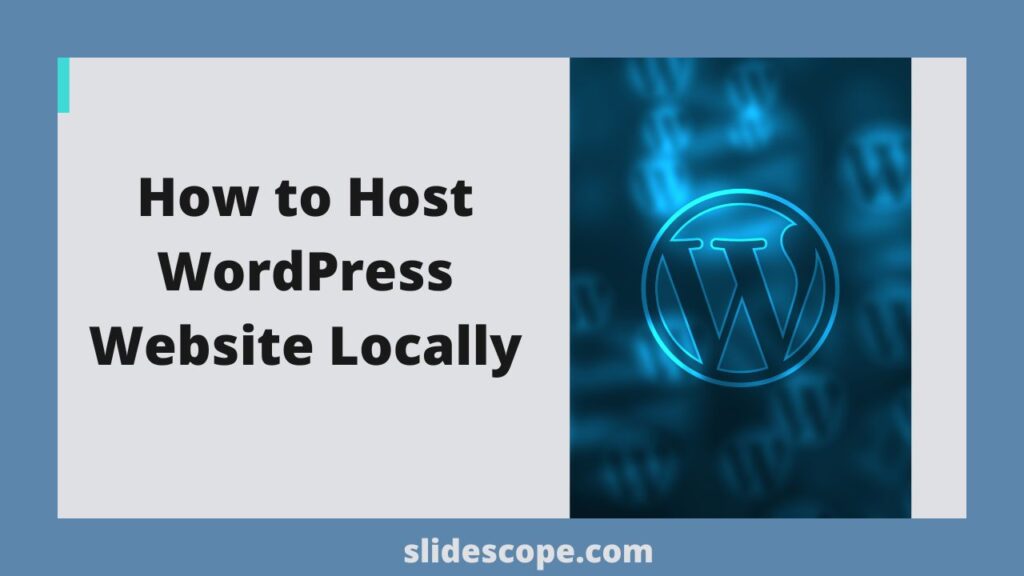Step By Step Tutorial to Host WordPress Website Locally
Local wordpress Installation Steps
1. Download WordPress from WordPress.org, always get the latest version which will be downloaded in Zip format.
2. Download Apche & MySql Server for windows/linux/mac – Eg. is Xampp, Ampps etc.
3. Run Xamp -> Start Apache and MySql Servers.
4. Copy and extract the WordPress-{version}.zip file in C: / Xampp / htdocs / YOURDIRECTORYNAME
5. You can access your latest wordpress using any browser and typing http://localhost/YOURDIRECTORYNAME
6. Installation will begin and proceed with selecting your desired language
7. You have to create a MySql Database – Open http://localhost/phpmyadmin to bring MySql Server Management Window
8. In the left sidebar you will find a list of pre-created databases. Select one of them or create a new db.
9. Click on new and name your database my_wp_db or any name of your choice.
10. Go to your YOURDIRECTORYNAME folder and edit wp-config-sample.php in notepad.
11. You have to fill the data as follows :
define(‘DB_NAME’, ‘my_wp_db’);
/** MySQL database username */
define(‘DB_USER’, ‘root’);
/** MySQL database password */
define(‘DB_PASSWORD’, ”);
/** MySQL hostname */
define(‘DB_HOST’, ‘localhost’);
/** Database Charset to use in creating database tables. */
define(‘DB_CHARSET’, ‘utf8’);
/** The Database Collate type. Don’t change this if in doubt. */
define(‘DB_COLLATE’, ”);
If you don’t know your Db User and Password you can create one using the Privilages >> User Accounts in phpmyadmin.
Or got to Xampp >> Passwords.txt
12. If worpress installation presents a form to you enter the respective details.
If you have any queries you can write to us or contact us